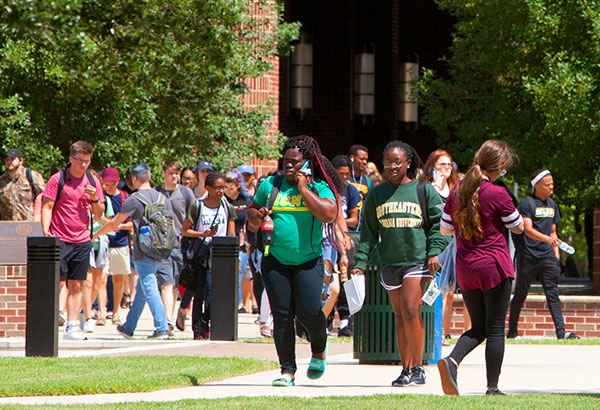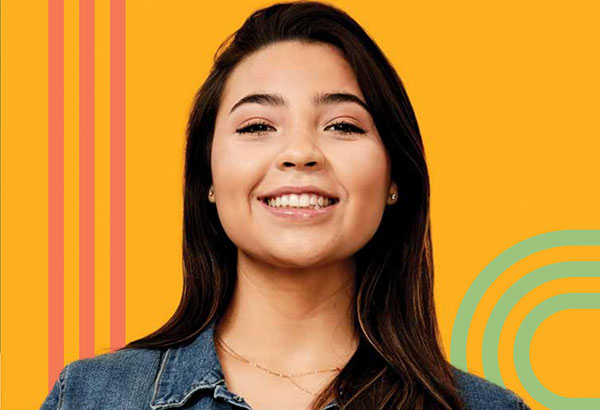How Do I Print a Student's Unofficial Transcript?
- Sign In to LEONet Version 9 using your first initial and last name as your User ID.
- Click the Sign In button.
- Select Southeastern SA Data > Southeastern SA Data > Report > Print Unofficial Transcripts.
- Click Search and click Transcripts in the search results list. **Please Note: If you do not have a “Transcripts” Run Control ID defined, you will need to do this:
- Click the Add a New Value link below the Search button.
- Key in Transcripts in Run Control ID field.
- Click the Add button. You will only need to add the Transcripts Run Control ID one time. After
this you can simply click on the Search button in order to find the Transcript Run
Control ID.
- Input Student’s ID number, and click Run. If you would like to print multiple student’s unofficial transcripts click the +
to insert a row.
- You will be brought to the Process Scheduler Request page. Make sure the server name
is “PSUNX”, the type should be Web, and the format should be PDF.
- Click the OK button. The Print Unoff Trans page will display again.
- Click Process Monitor next to the Run button.
- Click the Refresh button until the Run Status of the desired report is “Success.”
- Select Details from the Details column.
- Select View Log/Trace located at the bottom of the Process Detail page.
- Click on the file with the .pdf format. The transcript(s) will be displayed in a new
window
- To print the transcript(s), click the print button in the browsers window.
- Remember to sign out of PeopleSoft when you have finished your session.