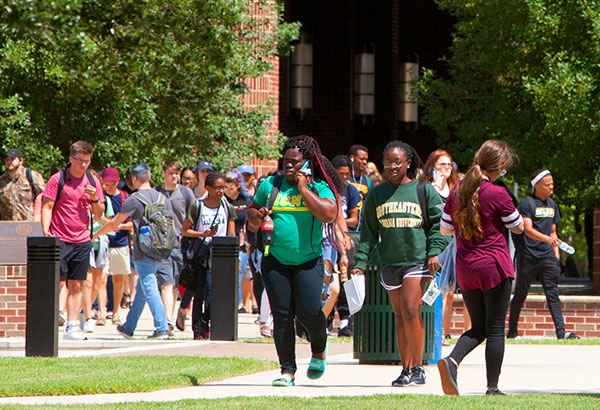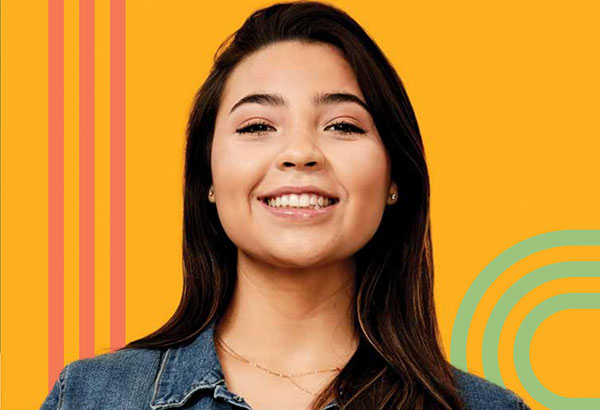How Do I View a Student's Term Statistics?
- Sign in to PeopleSoft Version 9. Remember to use CAPS when entering your User ID.
- Select Records and Enrollment > Student Term Information > Term History.
- Key the student’s University ID in to the ID field and click the Search button. The student’s Term Statistics will display.
- You may view all terms by clicking on the View All link on the green bar below academic career or scroll through terms by clicking on the right side of the bar.
- You may view the student’s Cumulative Statistics, Term Withdrawal, Session Withdrawal, and Academic Standing information by clicking on the appropriate file tab.
- Remember to sign out of PeopleSoft when you have finished your session.
Things to Remember
- You may switch from Undergraduate to Graduate academic career (if applicable to the student) by clicking the blue arrow buttons on the blue bar above Academic Career.